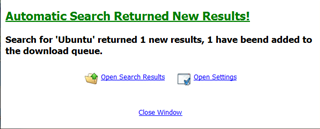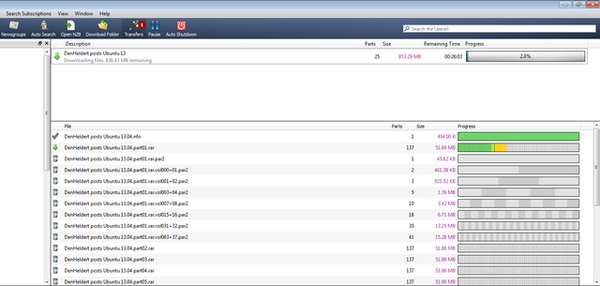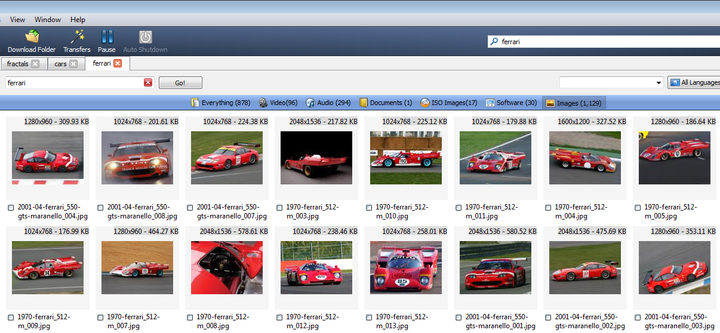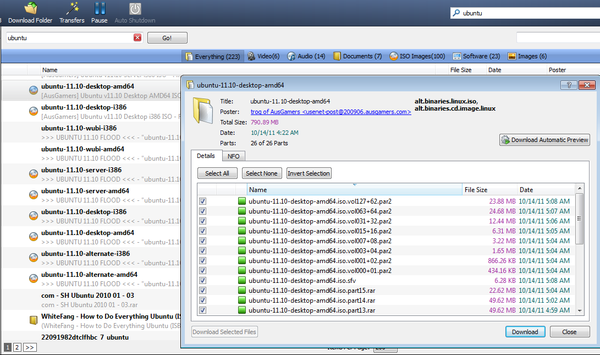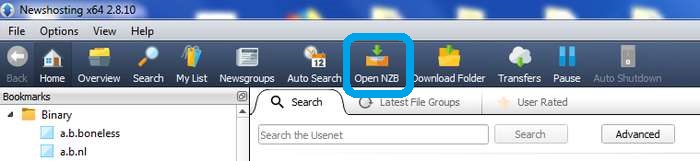Newshosting Usenet Browser
NewsHosting offers a free Usenet Browser that enables you to easily download content from Usenet news servers.
🎬 Newshosting Newsreader Video Review 🎬
Below a video about how to use Newshosting and its newsreader. To be able to use this newsreader you'll need to have a Newshosting account. You can sign up for one of their current specials and enjoy unlimited Usenet access for $9.99/month (Retail: $14.95) or $99.99/year (Retail: $155.40).
Get 58% off an unlimited Newshosting account
Once you've signed up for any of Newshosting's Usenet access plans, you'll get an email with the link to download a free copy (Mac, Windows or Linux versions all available) of their Newsreader. You can also download a copy through your Newshosting account control panel.
Three efficient ways of searching for content on Usenet
Finding Newsgroups and Browsing Bookmarks with NewsHosting
Advantages
NewsHosting Newsreader will automatically repair and extract the completed download. Auto un-Rar, auto Par
Free to all Newshosting members
Usenet search function for searching the back end servers of Newshosting
Easy to use - Installation is lightweight and easy - Everything is pre-configured - Zero config
Automatic search feature - Never miss your favorite posts again with Newshosting's new Auto Search feature
Automatic thumbnails available for items, Preview videos before downloading (VLC Palyer required)
Text and Binary newsgroup support
Pre-Indexed groups, no more header download
Installation
Once you have downloaded the Newshosting Newsreader client, you can proceed to install it on your computer.
Available for Windows, Mac, and Linux. Find download link at Bottom Right on your Newshosting member page
Select download type
Launch the "newshosting_setup_3.2.2.exe" and continue through the prompts to install Newshosting Newsreader
After installation, start Newshosting Newsgroup Reader. To start using it, input your Username and password from your registration email. You only need to do this once.
You will now see the home dashboard - Clean, Fresh and Intuitive (pre-configured Newsgroups)
Newshosting Newsreader comes completely pre-configured. But it also offers a lot of features and settings for advanced users (Backup NNTp - Number of connections - SSL port to use - Limit connection speed - Download folder - NZB Watch - Hide password protected file groups)
Three efficient ways of searching for content on Usenet
There have been many changes in the way Usenet uploaders provide content to Usenet. And NH Usenet browser offers you the ability to download all sorts of content (Basic files - Obfuscated Usenet files - Password files - Mixed NewsGroups - Double Binary Group)
The Newshosting Newsreader is also an ideal alternative to index and content NZB sites - Perfect way for finding all the things you would find on a NZB search engine.
The method is traditional downloading: subscribing to Newsgroups, downloading headers and then downloading files. You should try going back to the beginning - before NZB – to the time when searching for content, updating Newsgroups, recognizing a file by its ID (tt), downloading initial files in order to sound out the rest was all a necessary and interesting activity.
Advantages: Discover rare files – and many more files compared to an NZB search engine
Disadvantages: Slower method (download initial files, read the NFO…) – You can't find obfuscated file names (e.g. Mixed NewsGroups), it is a serious problem because many files posted to Usenet nowadays have obfuscated file names.
NewsHosting is the best Usenet provider for this kind of detective work. When you open the Newshosting newsreader client it shows you the pre-configured Newsgroups, as well as the current activity and latest news
If you click through the newsgroups, you will recognize, that Newshosting has pre-indexed all the Newsgroups for you! So no more wasting time with header downloads.
Here you can search for a particular newsgroup. Once found, right-click to add it to the Bookmark menu on the left panel.
Once you have newsgroups saved in your bookmarks you can begin browsing them. To view the most recent posts in a bookmarked newsgroup, simply click on the newsgroup's name and the main panel will refresh with the content and posts for that group. In the main panel, you can scroll and page through the posts. While browsing a binary group you can sort them into the types of files they contain: videos, audio, documents, ISO, software and images or you can simply choose to view them all (the default view)
You can download the files through the browser by clicking “Download” or “Create NZB file” (At the bottom of the context menu, there will be an option to “Create NZB file” ). The NZB file you just created and downloaded can be used in any newsreader
Usenet Search and Auto Download
How to use auto-search feature to automatically download from Usenet ?. The Auto Search will automatically search for a given file – like Sonarr, CouchPotato and Radarr.
This allows you to:
Miss nothing. As soon as a file you have been waiting for gets posted, it is downloaded.
Organise your searches. You list the files you want and the Newsreader will download them for you when they appear.
Stop searching manually in file indexes to check if someone might have posted.
Newshosting Auto Search allows you to create customized searches that run automatically each hour and at the time of application open and start. Using Newshosting Auto Search, you will be able to download new results much faster as new file groups get posted.
You just need to set it up:
A window will open to tell you the search results and eventual download.
Use the search option in Newshosting newsreader
Search button which allows you to search usenet like a NZB search engine - The Newshosting search functionality will help you quickly search and download specific content.
Once you find something that you want (Results can be filtered by file type - video, audio, documents, ISO images, software and images), you can download and it will automatically be stored in a folder
Three ways to download Usenet
Once you have found a post that you wish to download, simply double click on the post. You will be presented with a dialogue box that prompts you to begin the download.
Import an NZB into NH browser you need to click the Open NZB button
You can use the NZB Auto Import feature to automatically download files.
It will monitor a specified folder for NZB files, and then import and remove them automatically after the download has completed. Go to "Options->Settings->NZB Watch"
Newshosting Newsreader is a real value with many impressive features. A really good newsreader. Newshosting combines "access - search - download" in an effective and efficient manner
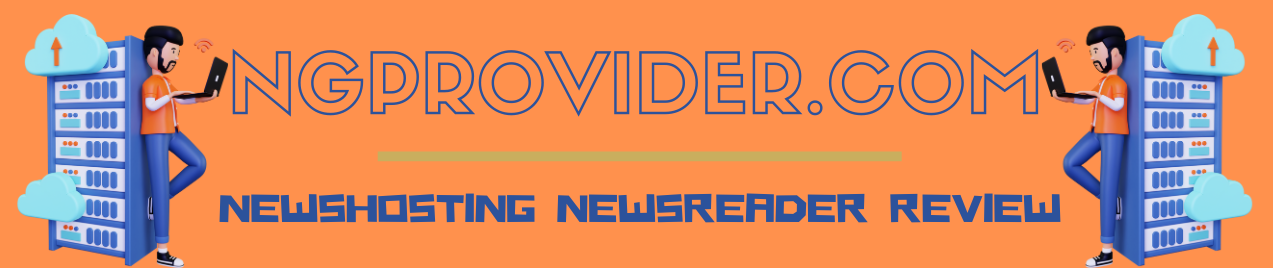
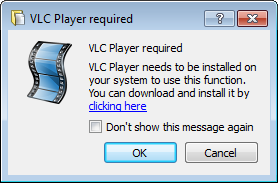
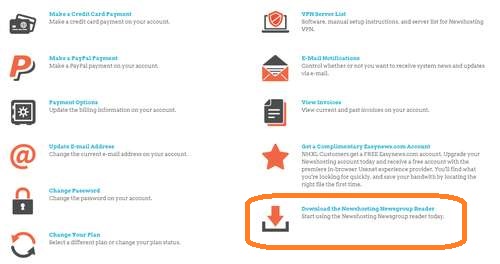
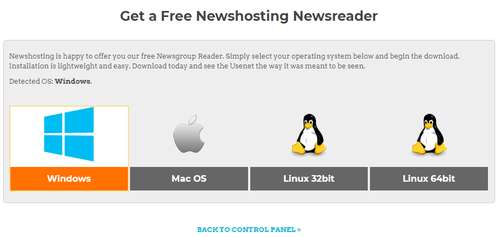
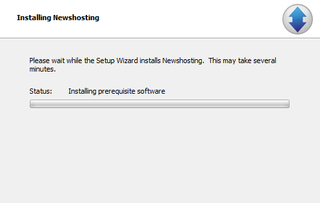
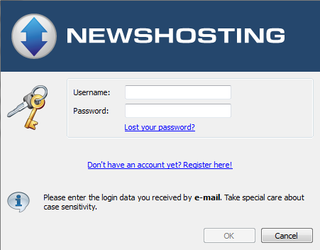
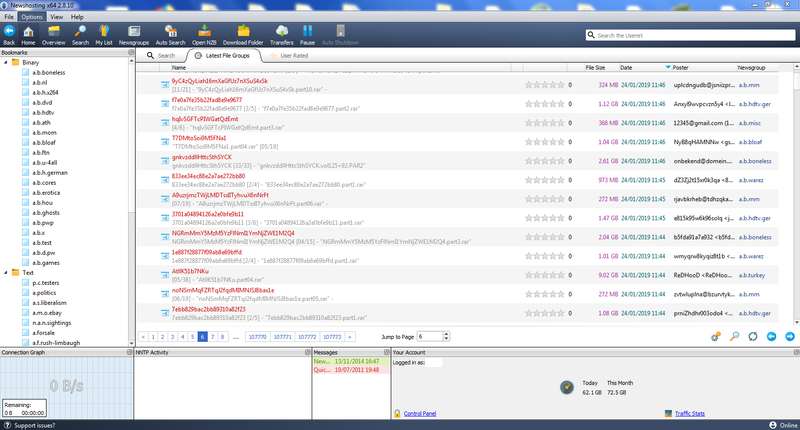
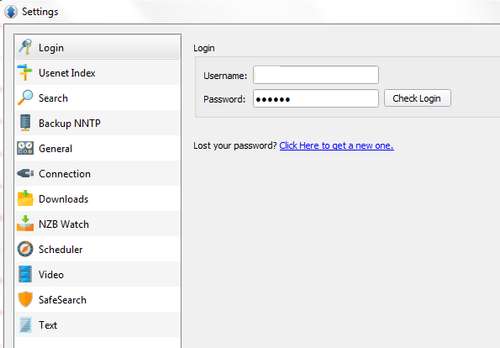
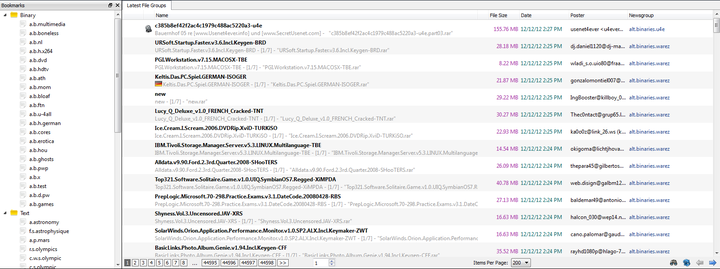
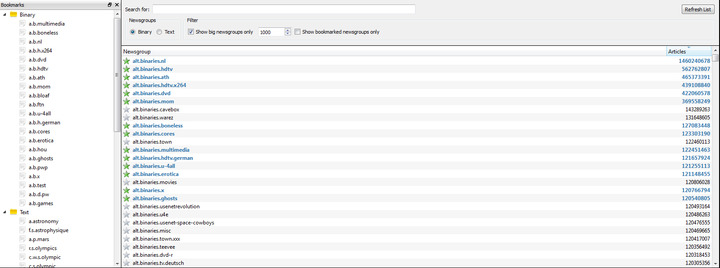

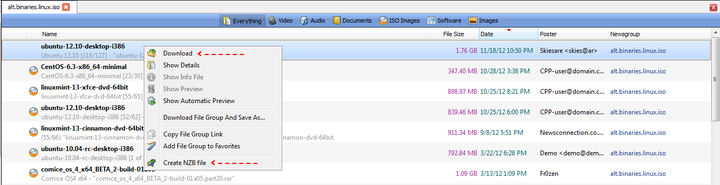
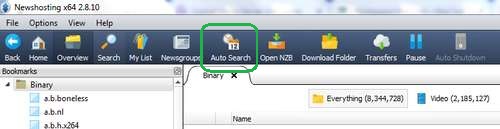
.jpg)